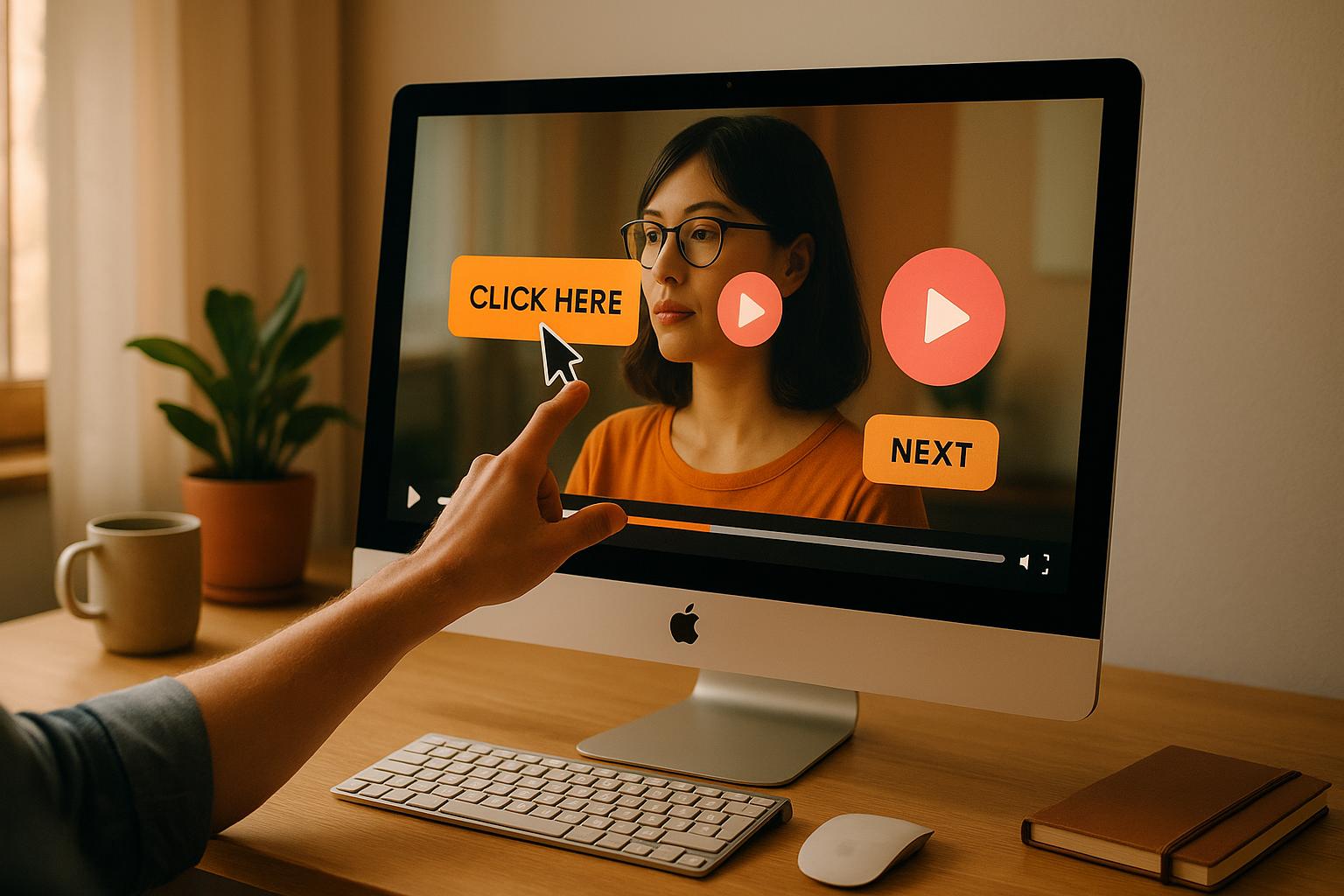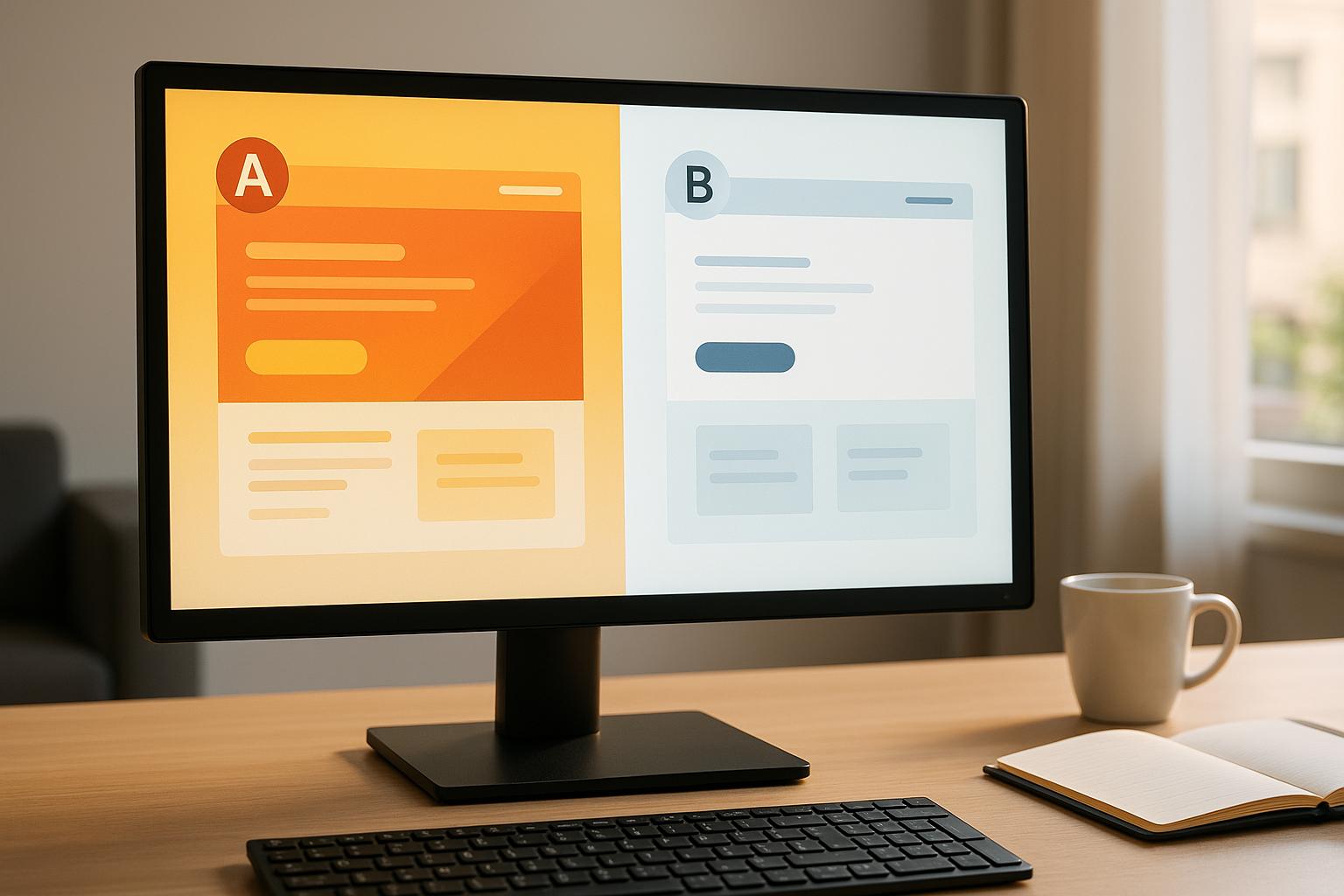Scroll depth tracking in Google Analytics 4 (GA4) helps you understand how far users scroll on your website, showing which sections keep their attention and where they drop off. Here's how to get started:
- Enhanced Measurement: GA4 automatically tracks when users scroll 90% of a page. Turn this on in Admin > Data Streams to start collecting data - no coding required.
- Custom Scroll Tracking: To track other scroll points (e.g., 25%, 50%, 75%), use Google Tag Manager (GTM) to set up custom events.
- Analyze Scroll Data: Use GA4's Explorations or Events Report to view scroll behavior, identify drop-off points, and improve page engagement.
- Improve Content Placement: Use scroll data to reposition key elements like calls-to-action (CTAs) for better visibility and impact.
Tracking scroll depth helps you refine your content strategy, optimize user engagement, and boost conversions. Whether using GA4's built-in features or advanced GTM setups, scroll data provides actionable insights for improving your website's performance.
[GA4] How to Set Up Granular Scroll Depth Tracking
Setting Up Basic Scroll Tracking in GA4
In GA4, the Enhanced Measurement feature automatically tracks when users scroll to 90% of a page's height. The best part? You don’t need to write a single line of code or go through a complex setup.
Turn On Enhanced Measurement
While Enhanced Measurement is enabled by default in GA4, it’s always a good idea to double-check that scroll tracking is active. Here’s how you can verify and enable it:
- Navigate to Admin > Data Streams in GA4 and select your stream.
- Check the Enhanced Measurement toggle. In the Enhanced measurement section, you’ll find a switch. Slide it On to activate all tracking options, or click the gear icon to fine-tune individual events.
- Enable the "Scrolls" option. If you only want to track scroll events, toggle on the "Scrolls" option without activating other Enhanced Measurement features.
Once Enhanced Measurement is turned on, GA4 starts collecting scroll events immediately, tracking when users hit 90% of the page.
Find Your Scroll Data
GA4 offers several ways to access and analyze scroll data:
- Events Report: Go to Reports > Engagement > Events to view scroll events alongside other user interactions.
- Explorations: Use the "Explore" tab in the left-hand menu to create custom reports. Explorations provide unsampled data and allow for deeper insights into scroll behavior.
- To analyze individual pages, include the dimensions Percent Scrolled and Page Path. In your tab settings:
- Add Percent Scrolled to Rows.
- Leave Columns empty.
- Add Active Users and Event Count to Values.
- Filter by the event name "scroll" and, if needed, by specific page paths [6].
- To analyze individual pages, include the dimensions Percent Scrolled and Page Path. In your tab settings:
- Multiple Pages Analysis: For a broader view of scroll performance across several pages, structure your Exploration with Page Path in Rows, Percent Scrolled in Columns, and Event Count in Values. This setup lets you compare scroll depth across different pages at a glance.
- Custom Parameters: Want to track scroll points beyond the default 90%, like 25%, 50%, or 75%? Register custom parameters under the 'Custom Definitions' section in GA4. This unlocks more detailed data to refine your content strategy.
If you’re looking to track additional scroll points, the next section explains how to set this up using Google Tag Manager. Stay tuned!
Set Up Advanced Scroll Tracking with Google Tag Manager
While GA4 automatically tracks 90% scroll depth, you can use Google Tag Manager (GTM) to monitor additional thresholds like 25%, 50%, 75%, and more. This provides a clearer view of how users interact with your content.
Create Custom Scroll Thresholds
To track custom scroll depths, you'll need to configure three key elements in GTM: variables, triggers, and tags. Here's a step-by-step guide:
Enable Built-in Scroll Variables
First, activate GTM's scroll-related variables. Navigate to Variables > Configure in the Built-in Variables section, and enable all scroll-related options.
Set Up the Scroll Depth Trigger
Go to Triggers > New > Scroll Depth to create your custom trigger. In the configuration, select Vertical Scroll Depths and choose Percentages. Enter the thresholds you want to track (e.g., 25%, 50%, 75%, 100). This trigger ensures your tag fires whenever users reach these scroll points.
You can choose to track all pages or limit the trigger to specific page paths if you’re focusing on certain areas of your site.
Define Page View Requirements
If you want to track scroll events on specific pages only, configure the trigger accordingly. This ensures it won’t fire on irrelevant pages.
Once your trigger is ready, move on to creating a GA4 event tag to send the data to your analytics account.
Send Custom Events to GA4
Now that the trigger is set, you’ll need a GA4 event tag to relay the scroll data to your analytics.
Create the GA4 Event Tag
To create the tag, go to Tags > New > Google Analytics > GA4 Event in GTM. Enter your GA4 Measurement ID and decide on an event naming approach. You can either:
- Use a single event name like "scroll_event" with a parameter for the scroll percentage.
- Create separate events for each threshold, such as "scroll_25", "scroll_50", and "scroll_75."
"Actually, right now I prefer the 3rd approach, a combination of both: send event names like scroll_25 and then also include a percent_scrolled parameter if I ever decide to use the Percent scrolled dimension in your GA4 reports (and sometimes that is useful)." - Julius Fedorovicius, Analytics Mania
Add Event Parameters
In the Event Parameters section, add a parameter named "percent_scrolled" and set its value to the Scroll Depth Threshold variable. This gives you flexibility for analyzing the data later.
Turn Off Default GA4 Scroll Tracking
To avoid duplicate data, disable GA4’s default scroll tracking. Go to Admin > Data Streams in GA4, select your stream, and click the settings icon next to Enhanced Measurement. Turn off the "Scrolls" option but leave other features active.
Test Your Setup
Before going live, use GTM’s Preview mode to test your configuration. Enter your website URL, scroll through a test page, and check the Summary panel in GTM to ensure the events are firing at the right thresholds. Then, switch to GA4’s DebugView (found under Admin > DebugView) to confirm that the events and their parameters are being recorded accurately.
Once everything is verified, publish your GTM container to start collecting detailed scroll data across your site.
sbb-itb-a84ebc4
Analyze Scroll Data in GA4
Once you've started collecting scroll data through GA4 or GTM, you can use GA4 Explorations to dig into user engagement and pinpoint where they drop off. GA4's Free Form explorations are especially handy for analyzing scroll depth in a flexible and detailed way.
Build Custom Reports
Setting Up Your First Scroll Report
To get started, head over to GA4 Explore and open the Free Form tool. Add "Percent Scrolled" and "Page Path" as Dimensions, and include "Active Users" and "Event Count" as Metrics.
In the Tab Settings section, organize your data by placing "Percent Scrolled" in Rows and "Active Users" and "Event Count" in Values. Then, apply filters to refine your report. For instance, set the event name to "scroll" and add a page path filter for specific pages, like those containing /blog/marketing-tips/.
"Configuration #1a: If you use one scroll event name + you want to analyze scrolling on one page. In the Variables column of Exploration, click the plus icon next to Dimensions. Find and add the Percent Scrolled dimension (it's available in the GA4 interface by default). Also, add the Page Path dimension." - Analytics Mania
Analyzing Multiple Pages at Once
If you’re looking for insights across multiple pages, you can expand your report by adding "Page Path" to Rows and "Percent Scrolled" to Columns. This creates a matrix that gives you a clear view of scroll performance for different pages.
Want to dive deeper into campaign-specific performance? Add "Session campaign" as another dimension. This allows you to compare how users from various traffic sources engage with your content. It’s a great way to refine your marketing funnel by understanding which campaigns drive the most engaged users.
With these custom reports, you’ll be able to zero in on where users are exiting and identify areas for improvement.
Find Content Drop-Off Points
Scroll data doesn’t just show how far users go - it highlights where they lose interest. By comparing Active Users at different scroll thresholds (e.g., 1,000 users at 25% versus 300 at 50%), you can spot patterns that signal potential issues. These could include poor formatting, irrelevant content, or even technical glitches.
Pay close attention to the 25%-50% range. This is often a make-or-break section where many users decide whether to keep engaging or leave.
Cross-Referencing with Other Metrics
To get the full picture, combine scroll data with metrics like "Average Engagement Time" and "Conversions". Users who scroll further tend to convert at higher rates, but the exact thresholds will depend on your industry and content type.
For pages in your marketing funnel, create separate reports for each stage. Compare scroll patterns between high-converting and low-converting pages to uncover what’s working. This can help you replicate effective content structures across your site.
Using Funnel Explorations for Sequential Analysis
For a more detailed look at user behavior, Funnel exploration is a powerful tool. Set up a funnel with steps at 25%, 50%, 75%, and 90% scroll depths. This lets you track completion and abandonment rates at each stage.
This method is particularly effective for long-form content like guides, case studies, or product pages. In these cases, you often need users to engage with most of the content before they’re ready to convert. By analyzing these funnels, you can refine your content strategy to keep users engaged and moving toward your goals.
Use Scroll Data to Improve Marketing Funnels
Scroll depth data can be a game-changer for your marketing funnel. By analyzing how far users scroll on your pages, you can uncover actionable insights to improve engagement and drive conversions. This data helps you fine-tune content placement and design for better results.
Improve Content Engagement
Scroll data highlights where users lose interest, giving you a clear roadmap for improvement. If specific sections of your page consistently see drop-offs, it’s time to investigate the content and design in those areas.
Restructure Content Around Drop-Off Points
Take a close look at critical pages like landing pages, product descriptions, and lead magnets. If users are leaving at certain points, try reorganizing the content, tweaking the layout, or reworking the messaging to keep them engaged.
Boost Visual Appeal and Readability
Adding visuals like images and videos can increase scroll depth by up to 30%. But it’s not just about adding visuals - it’s about placing them where they’ll have the most impact. Use scroll maps to pinpoint low-engagement areas and integrate multimedia to draw users in.
Break up text-heavy sections with headings and bullet points. Since 80% of users only skim headlines before deciding to stay or leave, make sure your subheadings are both engaging and informative.
Place Calls-to-Action Strategically
Don’t wait until the end of your content to add calls-to-action (CTAs). Instead, sprinkle them throughout high-engagement areas. This approach ensures users encounter CTAs at multiple points along their journey, increasing the chances of interaction.
For example, Elegant Steps, a UK-based shoe retailer, used scroll data to identify a poorly performing section on their site. By improving visibility for key features like free shipping, they boosted mobile conversions by 200% in 2023.
Account for Device-Specific Behavior
Scroll behavior often varies between desktop and mobile users. For instance, mobile users might scroll differently due to smaller screens and touch navigation. Vimcar discovered that 75% of their mobile users missed their main CTA because it was placed too far down the page. After moving the CTA above the fold, they saw an immediate improvement in user engagement.
Optimizing content with scroll data ensures every step of your funnel performs better.
Test Changes with A/B Experiments
Once you’ve made adjustments based on scroll data, use A/B testing to measure their impact. While scroll data helps identify areas to improve, A/B tests confirm whether your changes are effective.
Focus Tests on Drop-Off Points
Use drop-off points to design targeted test variations. For instance, ClickMechanic noticed through heatmaps that few users scrolled past their hero section. By redesigning it, they achieved a 15% increase in conversion rates and reduced design costs.
Experiment with Content Structure and Length
If users aren’t reaching key information, try testing different content formats. Shorter versions or reorganized sections that prioritize important details can make a big difference. Ubisoft Entertainment, for example, saw a 12% increase in sign-ups by simplifying their "Buy Now" page and cutting down on excessive scrolling.
Refine Messaging and Value Propositions
Test different messages or value propositions in areas where users typically drop off. Bandwidth, a communications platform, increased its visit-to-lead conversion rate by 12% on their SMS API page by improving the above-the-fold experience and fine-tuning their messaging based on scroll and heatmap insights.
Keep an eye on both scroll depth and conversion rates to evaluate success. While increased scroll depth is promising, it’s the balance between user engagement and business outcomes that truly matters.
For more resources on optimizing marketing funnels, check out the Marketing Funnels Directory, which offers tools, courses, and expert advice for turning visitors into customers.
Conclusion
Scroll depth tracking in GA4 offers a clear window into how users engage with your content. By automatically capturing 90% scroll events and enabling custom thresholds (like 25%, 50%, and 75%) through GTM, it provides data that can guide smarter decisions. When paired with metrics like time on page and bounce rate, scroll depth paints a fuller picture of user behavior, helping you identify underperforming content, improve CTA placement, and create a better user experience.
"Scroll depth provides actionable data about how your users are interacting with your content." - Zack Duncan, Author at Semrush
Why track scroll depth?
- Refine content: Spot which sections keep users engaged and which might need improvement.
- Optimize placement: Position CTAs and key elements where users are most likely to notice them.
- Understand devices: Compare scroll patterns between desktop and mobile to ensure a seamless experience.
- Improve funnels: Use drop-off points to adjust and strengthen your marketing funnel.
For instance, a 75% scroll depth often signals strong engagement with long-form content. While GA4's default 90% threshold is a great starting point, customizing tracking with GTM allows for deeper insights, particularly for those focused on fine-tuning their strategies.
Segmenting scroll data by user groups, traffic sources, or device types adds even more value. This approach uncovers trends and behaviors that can inform targeted marketing improvements.
If you're looking to elevate your funnel performance further, check out the Marketing Funnels Directory. It offers tools, courses, and resources that pair perfectly with scroll depth tracking, helping you turn insights into strategies that boost conversions across the customer journey.
FAQs
How do I track custom scroll depths in Google Analytics 4 (GA4)?
To track custom scroll depths in Google Analytics 4 (GA4), you can set it up through Google Tag Manager (GTM). Here’s how: create a new Scroll Depth Trigger in GTM, specifying the scroll percentages you want to track - like 25%, 50%, or 75%. Next, connect this trigger to a GA4 Event Tag to ensure the scroll data gets sent to your GA4 property.
Once everything is in place, you’ll be able to see these custom scroll events in your GA4 reports. This data can give you valuable insights into how users interact with your content, helping you tweak your website and refine your marketing funnel strategies.
Why is tracking scroll depth important for improving website engagement?
Tracking scroll depth gives you a clearer picture of how visitors interact with your website. It shows how far down a page users scroll, highlighting which parts of your content capture attention and where interest starts to drop off. For instance, if users consistently stop scrolling before reaching a crucial call-to-action, it could mean the content leading up to it isn’t engaging enough.
By studying scroll depth data, you can fine-tune your content layout, enhance the user experience, and encourage visitors to stay engaged. When users scroll further, it often reflects a greater level of interest, which can translate to higher conversion rates and a smoother customer journey.
How can I check if my scroll tracking is working properly in Google Tag Manager?
To ensure your scroll tracking setup in Google Tag Manager (GTM) is functioning as intended, start by enabling the Scroll Depth trigger. Head to the Triggers section in GTM, create a new trigger, and choose Scroll Depth. Configure it to track either vertical or horizontal scrolling, and specify the percentages you want to track, such as 25%, 50%, 75%, and 100%.
Once that's done, switch to GTM's Preview mode to test your configuration. This mode allows you to confirm whether the trigger activates properly as you scroll through your webpage. Look at the GTM debug panel to verify that scroll events are firing as expected. Lastly, check your Google Analytics 4 (GA4) reports to ensure the scroll events are being recorded accurately.